Latest version of MSI’s Service Pro offers automated status progression for streamlined task tracking, payroll, and invoicing
Your field technicians likely didn’t get into this line of work to fill out paperwork.
They got into the field to be your customers’ superhero by fixing, installing, and maintaining their equipment.
But outdated processes and paperwork can limit your technician’s ability to do what they really love: servicing customers.
If you’re still using paper to track field service tasks, then your techs have to take time away from customers to track their tasks, punch clocks, and labor codes by hand. And then your back office staff spends hours typing those handwritten notes into your accounting system.
In short, paperwork limits how much your team can get done in a day. That’s one of the reasons nearly 50% of field service organizations identify automation as the number one greatest contributor to revenue growth.
Now MSI’s Service Pro offers even more automation for your field service operations, so your team can get away from shuffling papers to provide excellent customer service.
Streamline field technicians’ status options with status progression for appointments
With status progression, keeping track of technicians has never been easier. You can configure the statuses available to technicians based on their current status.
With a tap of a button on their mobile device, technicians can update their status throughout the day, from En Route to Arrived, New to Complete, Work Started to Lunch Break, and more. And you can monitor technicians’ progress in near real-time from the back office application.
Here’s an example of how status progression can work for you. Let’s say Fred the technician has an appointment with a new status on Service Pro Mobile. Because you set up status progression for appointments, the only status options Fred can see on Service Pro Mobile are En Route or Canceled. Fred can’t select any other status that doesn’t make sense for a new appointment. This provides a clear sequence of actions, so Fred can stay focused on his work.
Best of all, the status progression settings are completely customizable within the user interface, no coding required. This gives you more control to define exactly how status progression works for your unique service needs.
Achieve accurate payroll and billing with appointment status punch clocks and labor codes
Service Pro allows you to tie punch clocks to appointment status progression. This means as your technicians go about their day, they update their status on their mobile devices, which in turn automatically starts and stops their punch clocks.
Here’s how it works: When Fred the technician gets to the customer site and selects the Arrived status, the punch clock automatically starts and generates a labor line with a labor code of travel. When Fred selects the Work Completed status, the punch clock automatically stops.
So the technician doesn’t have to waste time figuring out which labor code to use for which task. It’s all automatically done for them and synced back to your accounting system, ready for invoicing and payroll.
Easily identify high-priority tasks with color-coded order lines
If you’re using manual processes, it’s likely your back office team has to sort through stacks of papers to find high-priority tasks that require follow up. And while your team is buried in paperwork, your customers’ issues remain unsolved, and they might look to another service provider to help them out.
With the recent release of Service Pro, you can easily identify and act on tasks that require follow up. This allows you to resolve your customers’ problems sooner, so you can keep and expand your customer relationships, as well as your service revenue.
Now in Service Pro, you can configure an initial status for order lines. Then, you can progress from that status to other configured statuses that you build in.
In addition, you can configure color codes for each status. This allows back office users to quickly identify the status of an order line based on color. This option is also useful if you want to increase the visibility of specific order line statuses that require attention or action.
Say for example one of Fred the technician’s appointments requires five replacement parts. Fred has three parts on his truck but needs to order the other two parts to complete the job. Now with the latest version of Service Pro, Fred can set an order line status of On Hold – Order Parts with a red color code. Both the order status and color code can help to bring attention to the back office, so they can order the two needed parts for Fred and get the job done as soon as possible.
Conclusion
Status progression with Service Pro can simplify the way you do business. Your technicians won’t have to fumble around with paperwork or complicated labor codes. Your back office workers will get a clear picture of your technicians’ billable hours.
Read more about the latest release of Service Pro here